Getting Started
The business of selling and buying online today is a common-place. The world is now more open than ever. You can sell anything, anywhere.
Oyakoo Store is built to make it easy and quick for you to start selling online, same day, same minute, from the comfort of your home.
To get started, sign up for an account on our website. Once you have created an account, you can access your store's dashboard and manage your store's settings, products, and orders.
-
Creating an account
Your first user account is created along your store. You don't need to sign up before creating your store. We value your time. To start follow the instructions below on how to create your store.
-
Setting up your store
Creating your oyakoo store is straight forward, it takes a click, and less than a minutes. To start click here or any of the "Get started" buttons at the homepage. Then fill in the small form with the information about your new e-ecommerce store as described below:
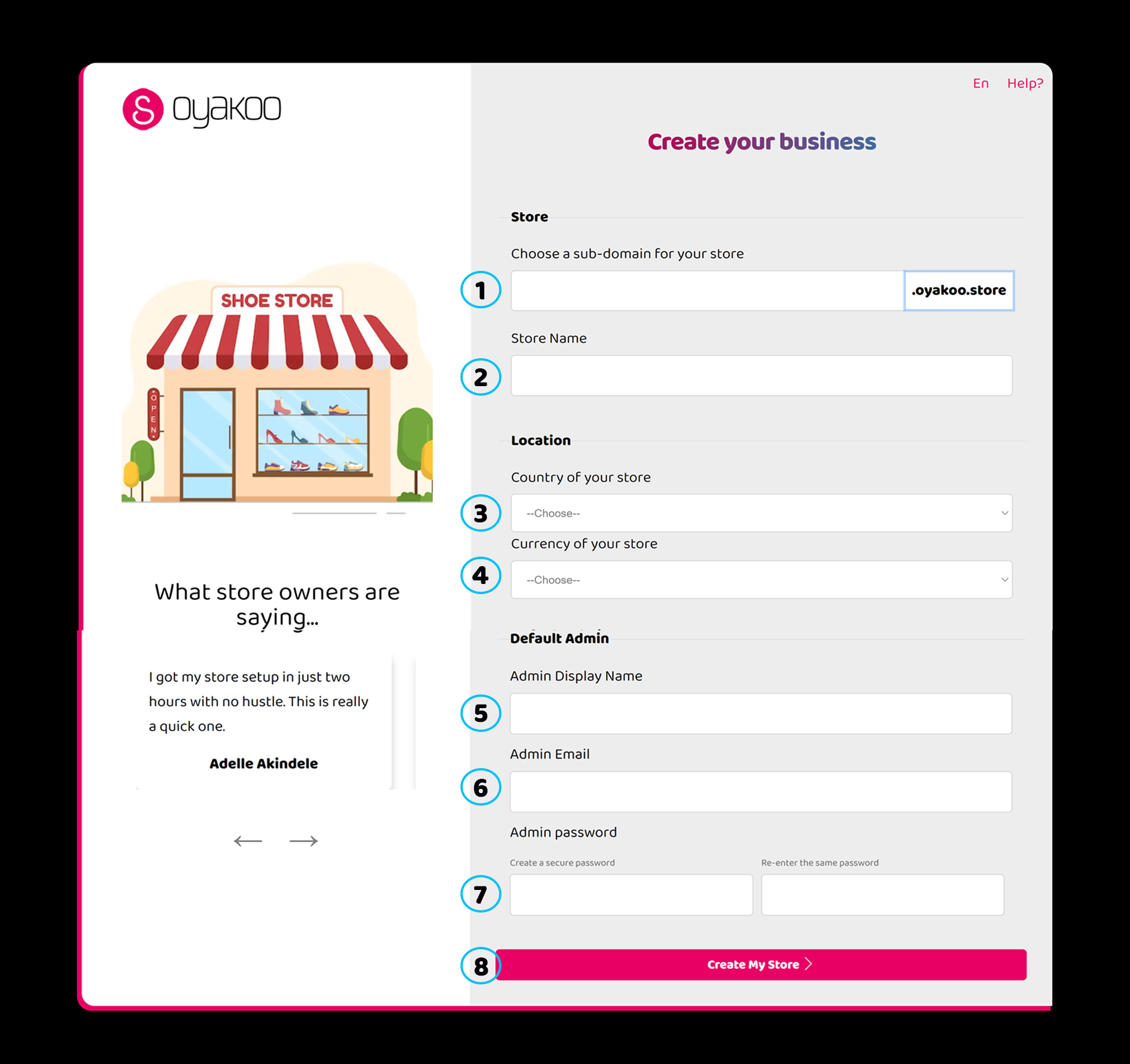
(1) Domain name: Create a nice name for your store. Make it simple meanningful and let it relate to your business. Enter it in the field (1). For example, if you chose "FashionVibe", your store name is going to be https://fashionvibe.oyakoo.store. Oyakoo Stores offer you a nice domain name to host your store under. This allows you run your business with a free domain name until you are ready to fully brand your buisness then you could buy a custom domain name.
(2) Store Name: Write your business official name as used on official documents. This name is going to be used on your invoices. If we used our example name above, this field will have Fashion Vibe LLC
(3) Country of your store: Select the exact country where you store is selling from.
(4) Currency of your store: Indicated the currency you use to sell on your store.
(6) Admin display name: Indicate the name of the difault administrator/user. He is the first user of your store.
(6) Admin email: This is where you create your user account. You can add more staff once your store created
(7) Admin password: Create a secure password and repeat it in the next field
(8) Create my store > Click on the button to create your store.
Congratulations! Your store is successfully create!
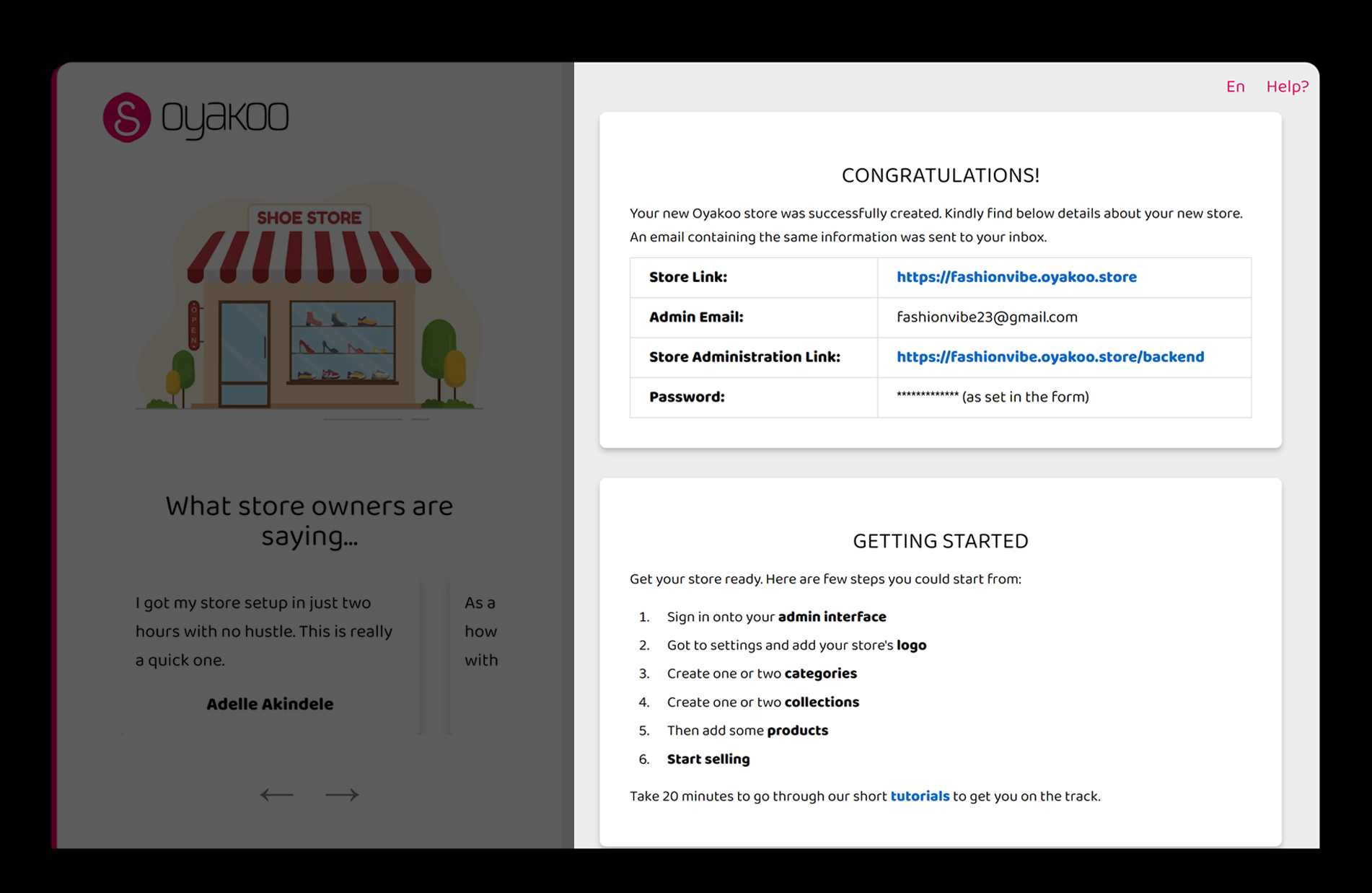
This makes your store automatically available on: https://fashionvibe.oyakoo.store which you can start sharing with your clients on your social media pages.
To start adding your products, head over to https://fashionvibe.oyakoo.store/backend. Sign in with the admin email and password you provided earlier. Once you sign in, you will see this: Now you can start adding your products.
Now you can start adding your products.
Products Categories
Once your store is created, go ahead and add some categories. The categories allow you to organize your products by their nature, types, and other parameters. It's an organization of your products into an easy-to-navigate shopping experience for your customers. Done right, it can boost sales. Ecommerce product categorization is an excellent way to streamline the online shopping process and optimize customer
In addition, oyakoo assumes your store menu(navigation) from your categories. Any category added will appear in your store's menu navigation. Categories are organized in a hierachical fashion. You have parent categories, and each parent can have multiple children categories.

To create a new category, click on Categories
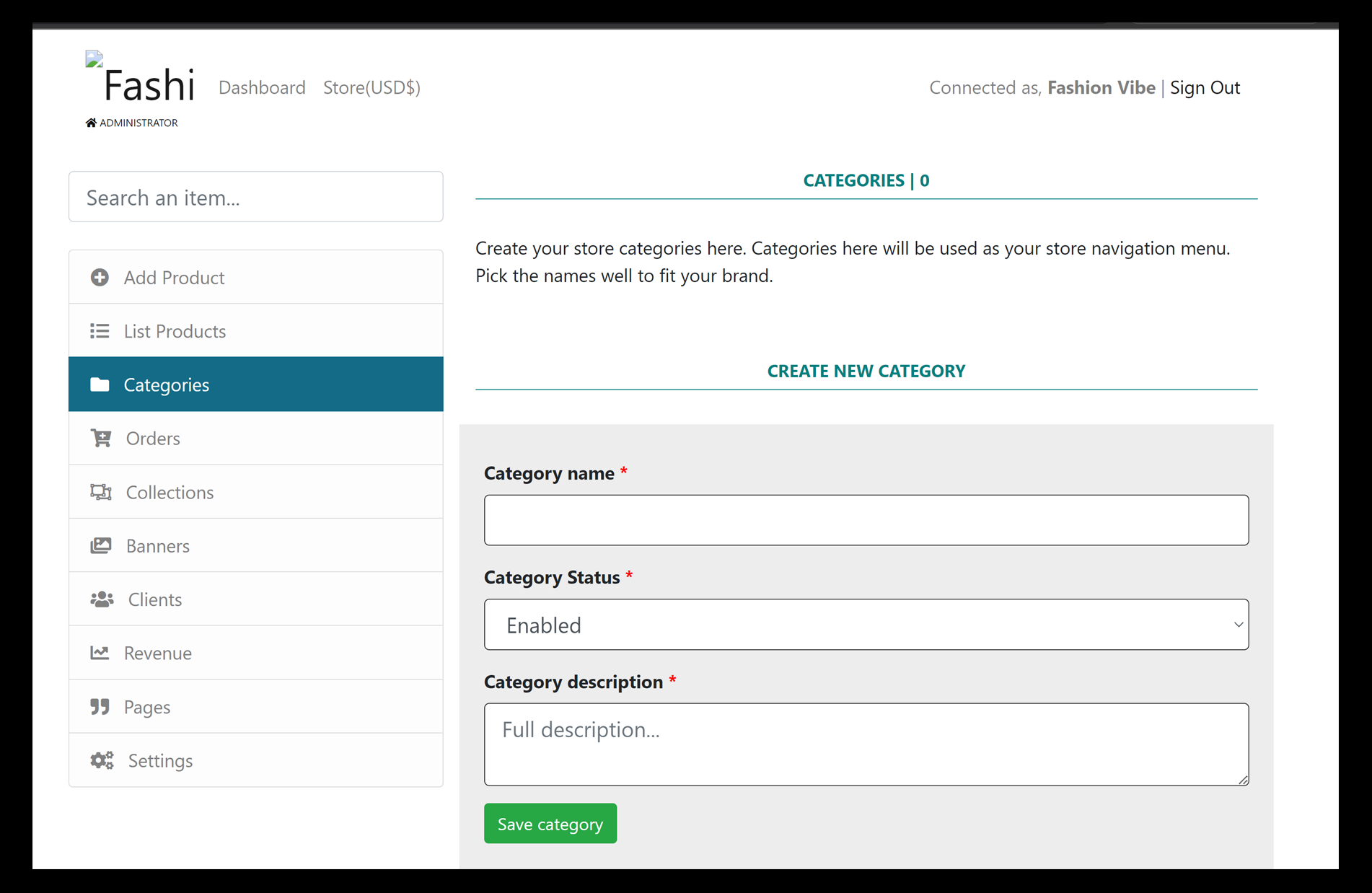 Fill the form with the appropriate category details and click "Save category"
Fill the form with the appropriate category details and click "Save category"
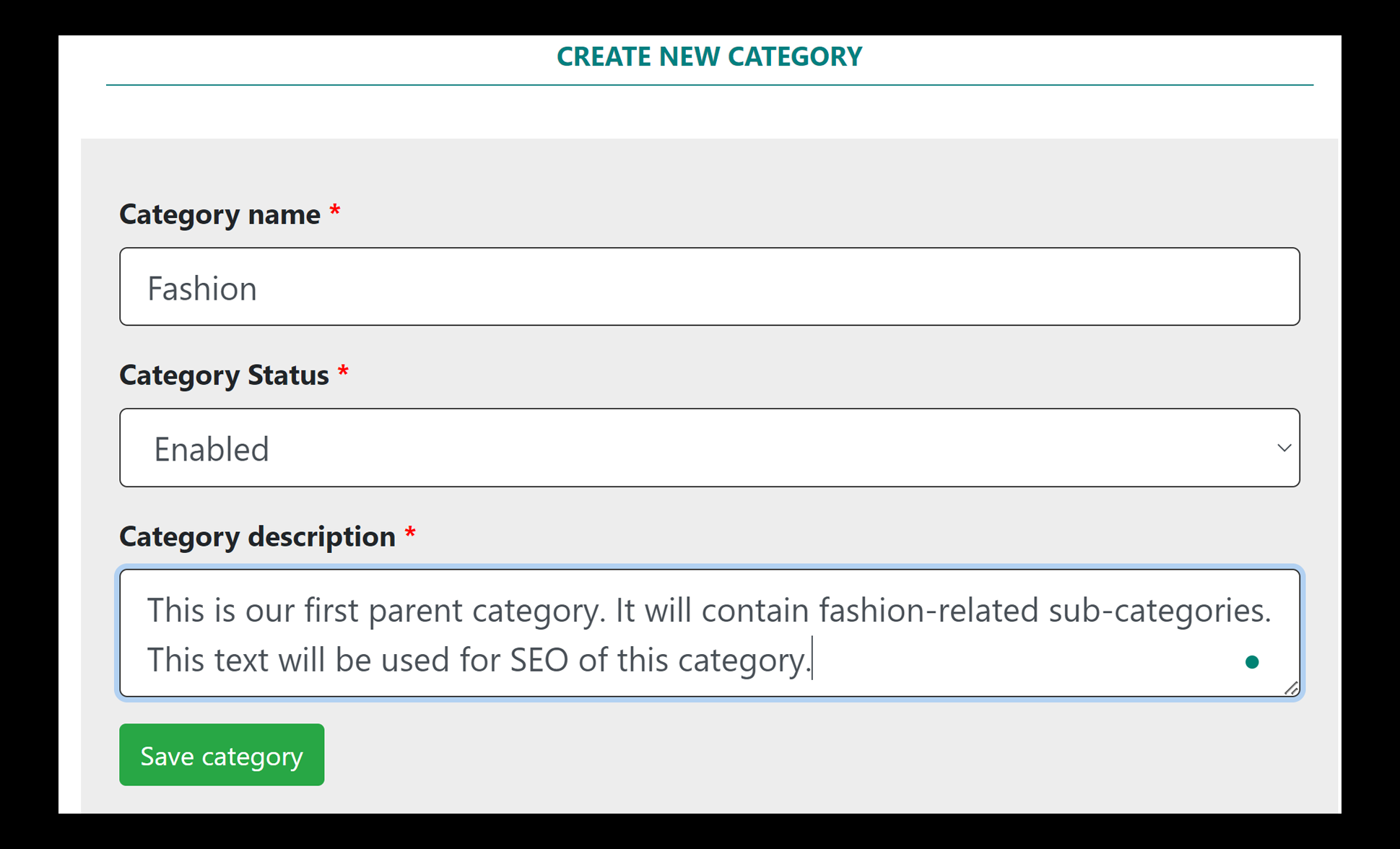
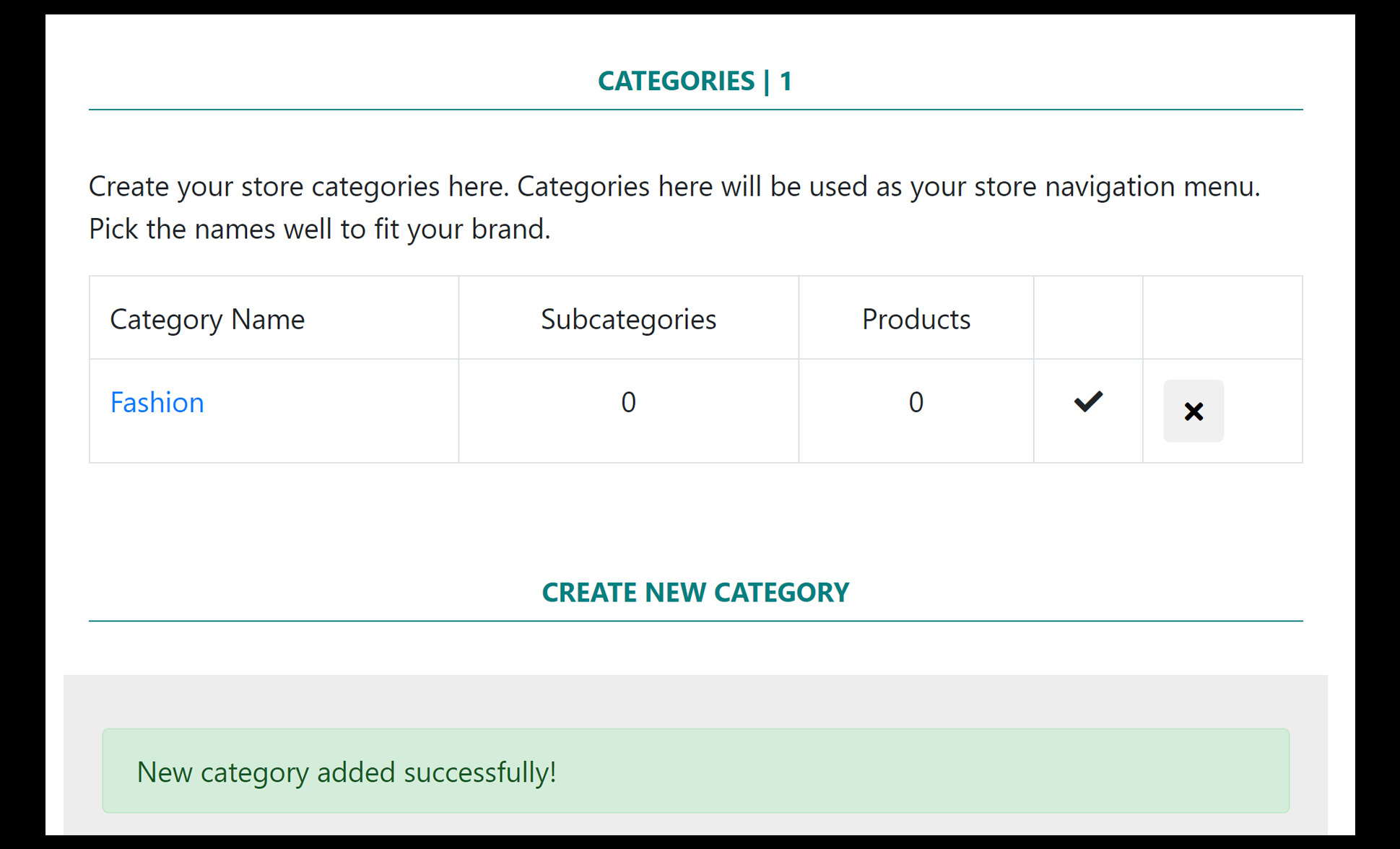
Once you have create a parent category, you can click on it to view its details, edit it, view its products, or add its sub-categories.
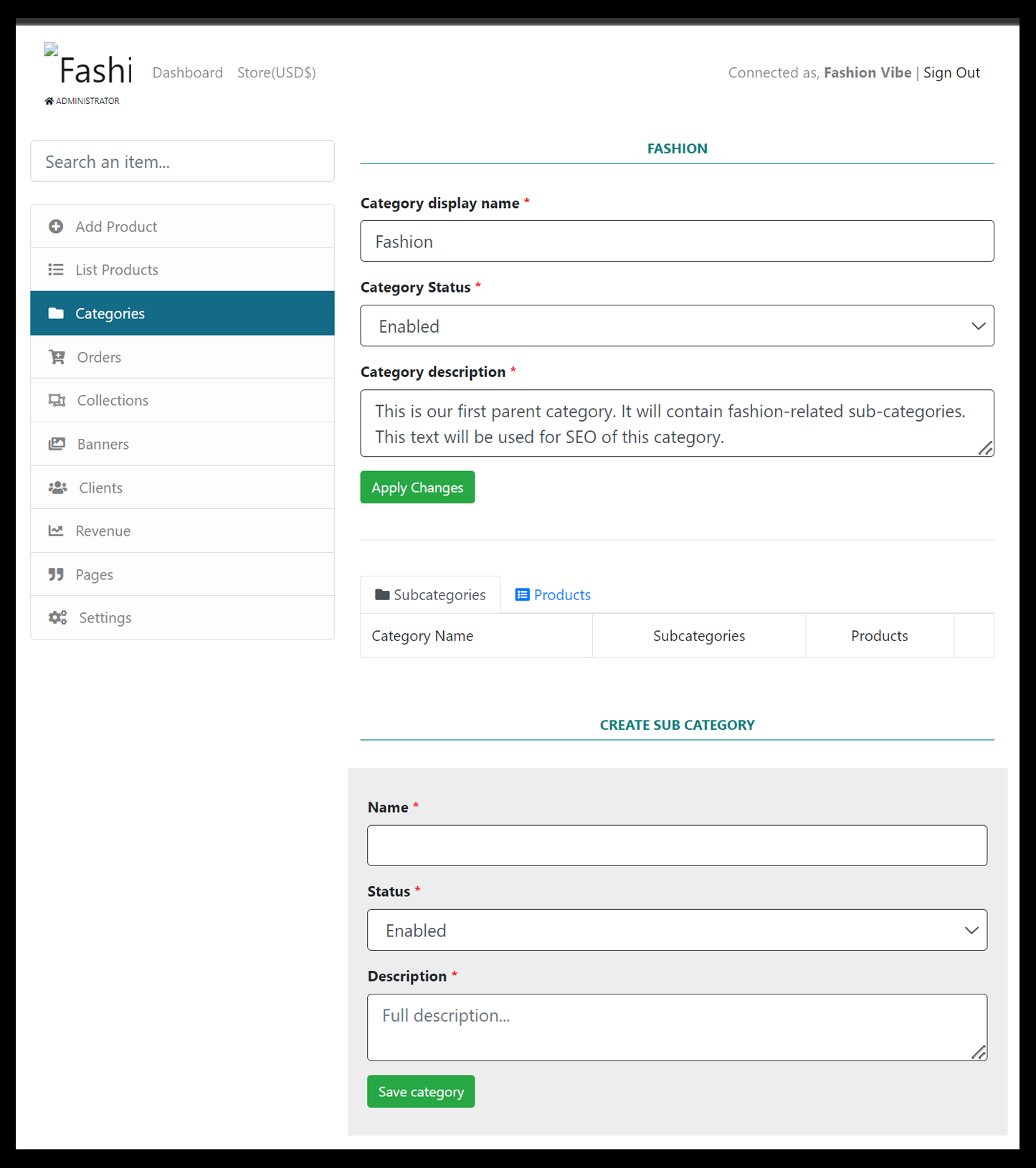 So, let's go ahead and add two sub-categories:
So, let's go ahead and add two sub-categories:
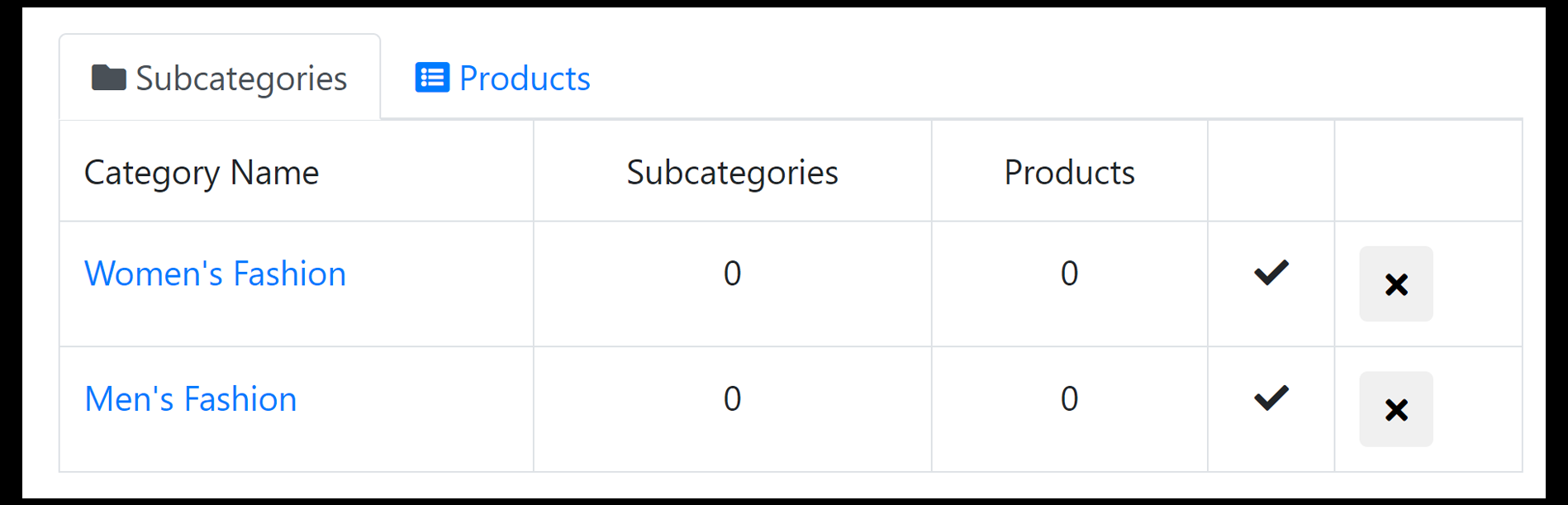
Now if you visit your store on https://fashionvibe.oyakoo.com you should see this: 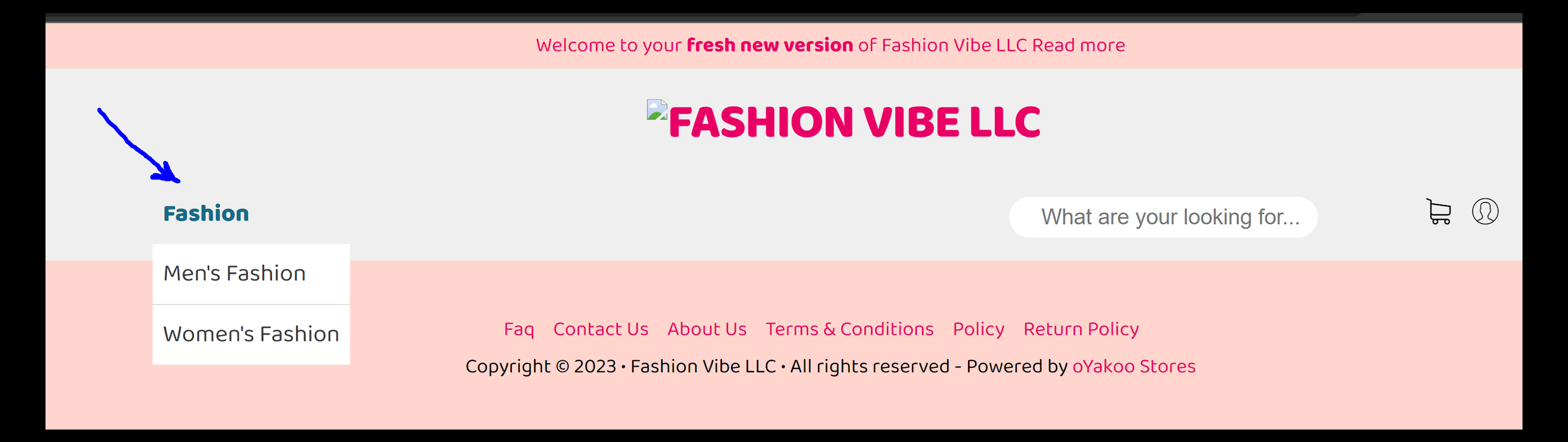
Products Collections
Product collections allow you to group your products from different categories into a group. For example, you can have collections called Promotions, deals, New arrival, Men, Women, Kids, etc.
One key point you need to know is that collections are used to decorate your store's homepage. All active collections will show at the home page. This allows you to have products from different categories on the home page.
To create a collection, click on the "Collections" menu.
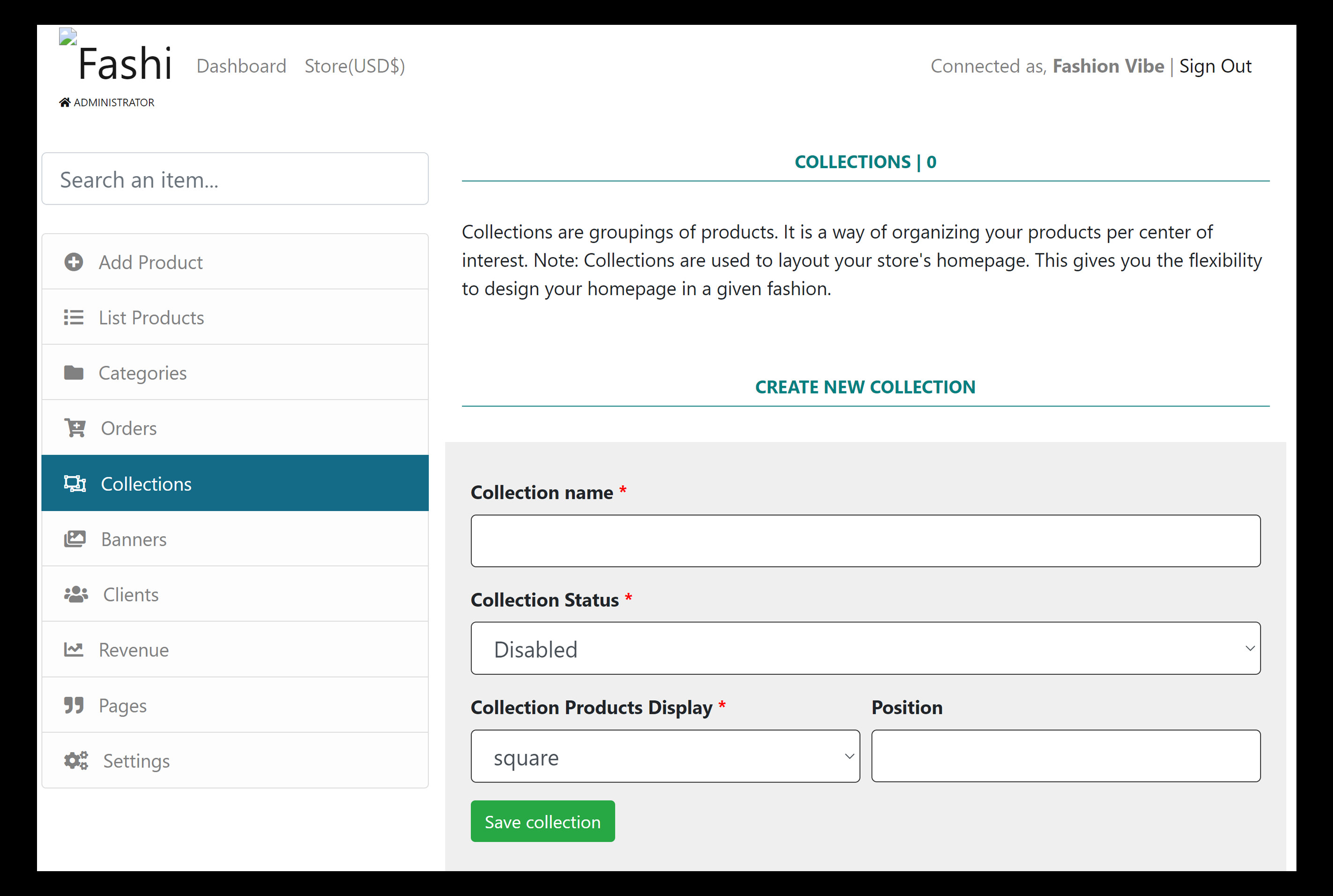
Fill in the form with the collection name, select its status, then choose how the collection products will show. You can ignore the position. It allows you to choose what collection shows before which.
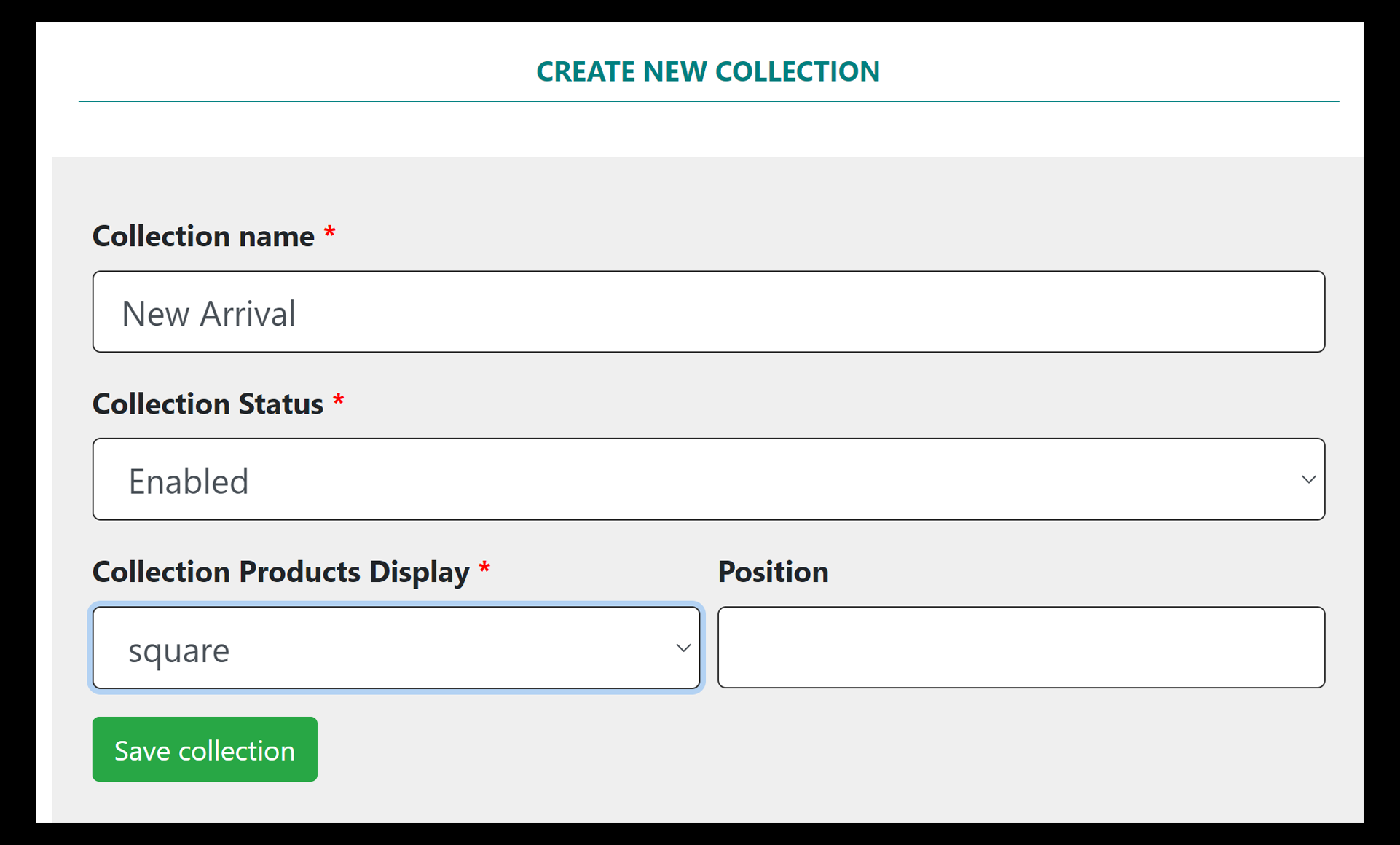
Let's add two collections to our store: 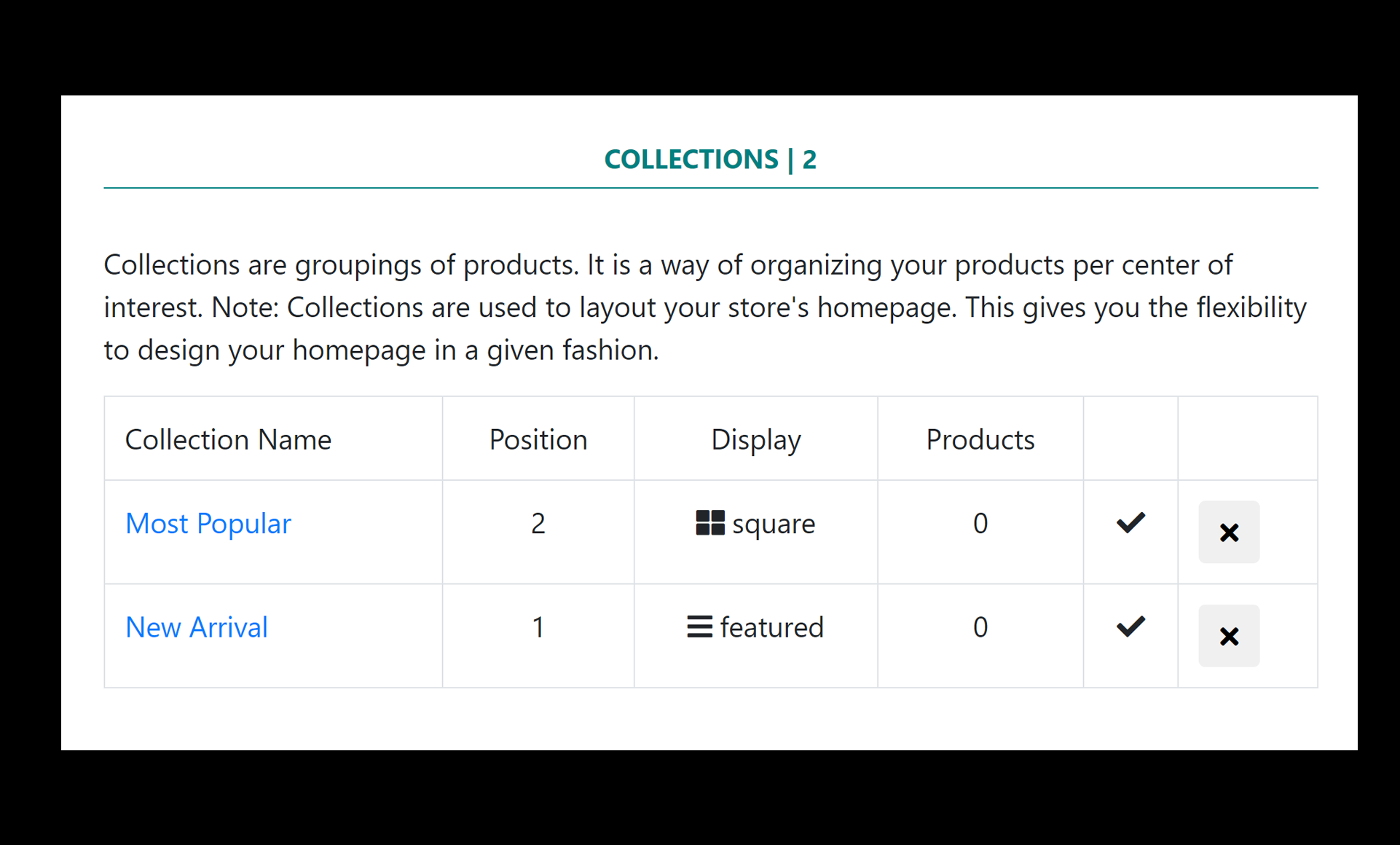 Now you can go ahead and start adding your products.
Now you can go ahead and start adding your products.
Add Products To Your Store
We have finally reached the most important part of your store: adding products. Interesting enough, adding products is the easiest thing on your oyakoo store. To start adding your products, click on "Add Product" in the navigation. You will be presented with the following form: 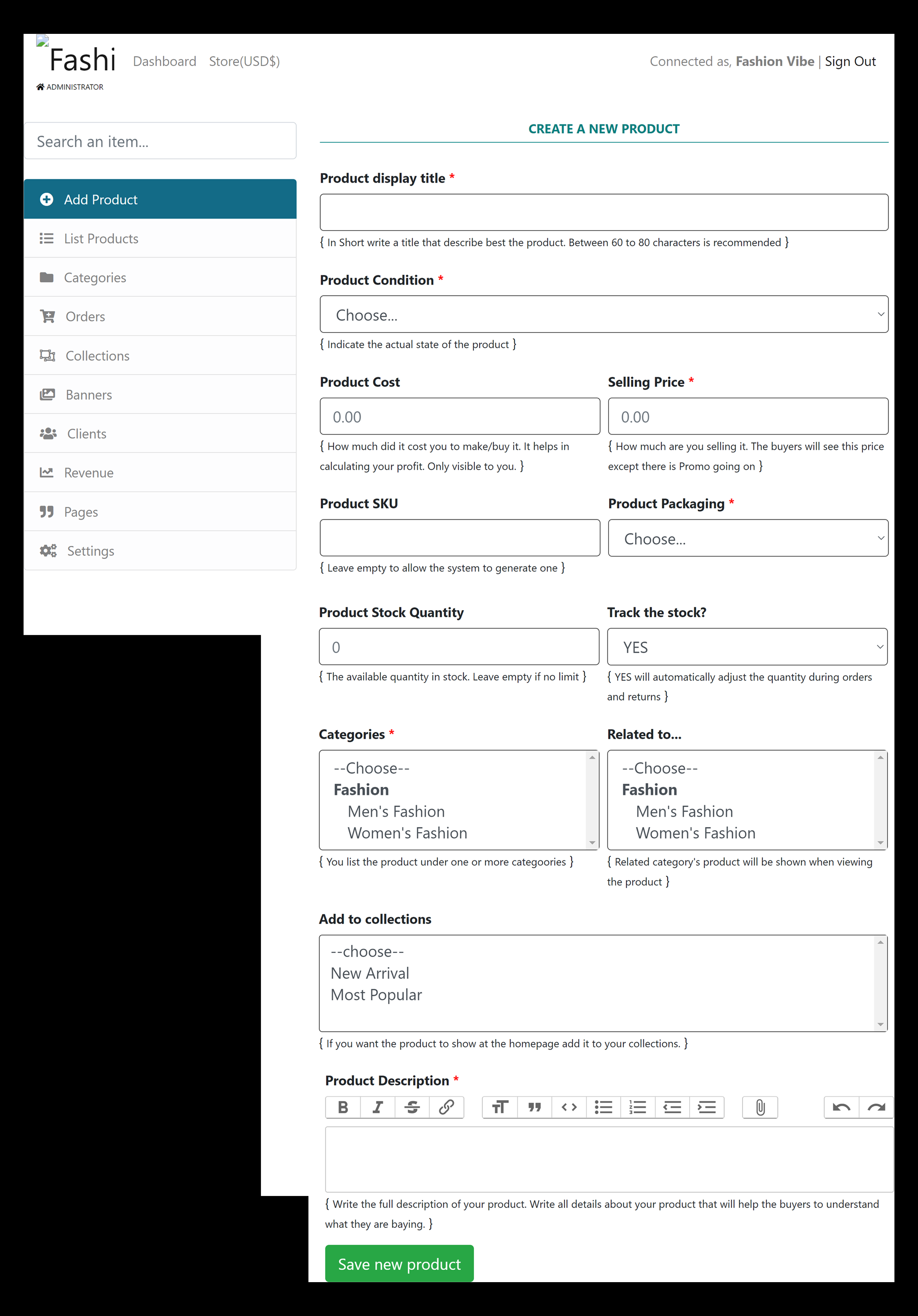
Note the categories and the collection we created earlier. This is why we started from them.
Fill out the form to add your first product. Once you save the new product, you will be redirected to the "Adding Product" page. This allows you to add many without having to move back and forth.
You could notice that there is no pictures option when you are adding. This is because products photos are managed independently to make it faster to add products and easy to manipulate product photos/gallery.
Click on the "List Products" to see the list of your products. 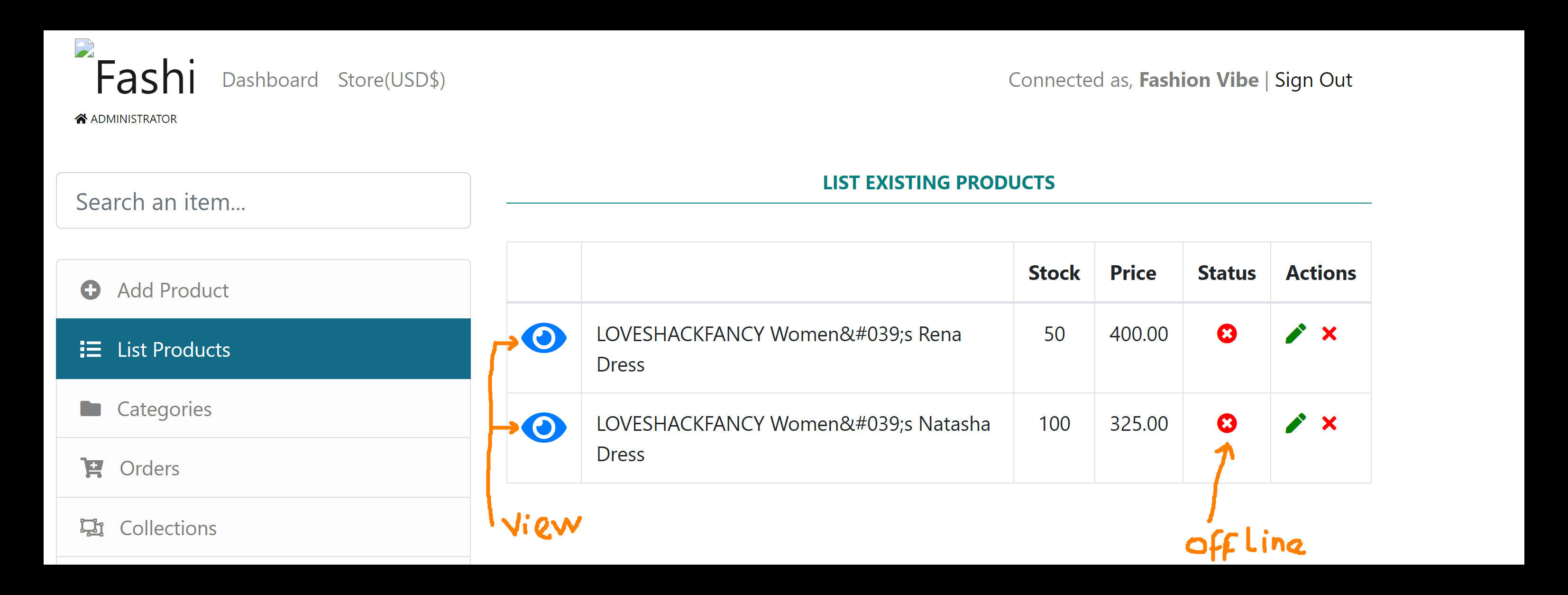
To add photos to a product, click on the "eye" icon or on the product status icon. You will see the product details page, scroll down to the end, there you will see the form to add the product photos. You can add many photos at a time:
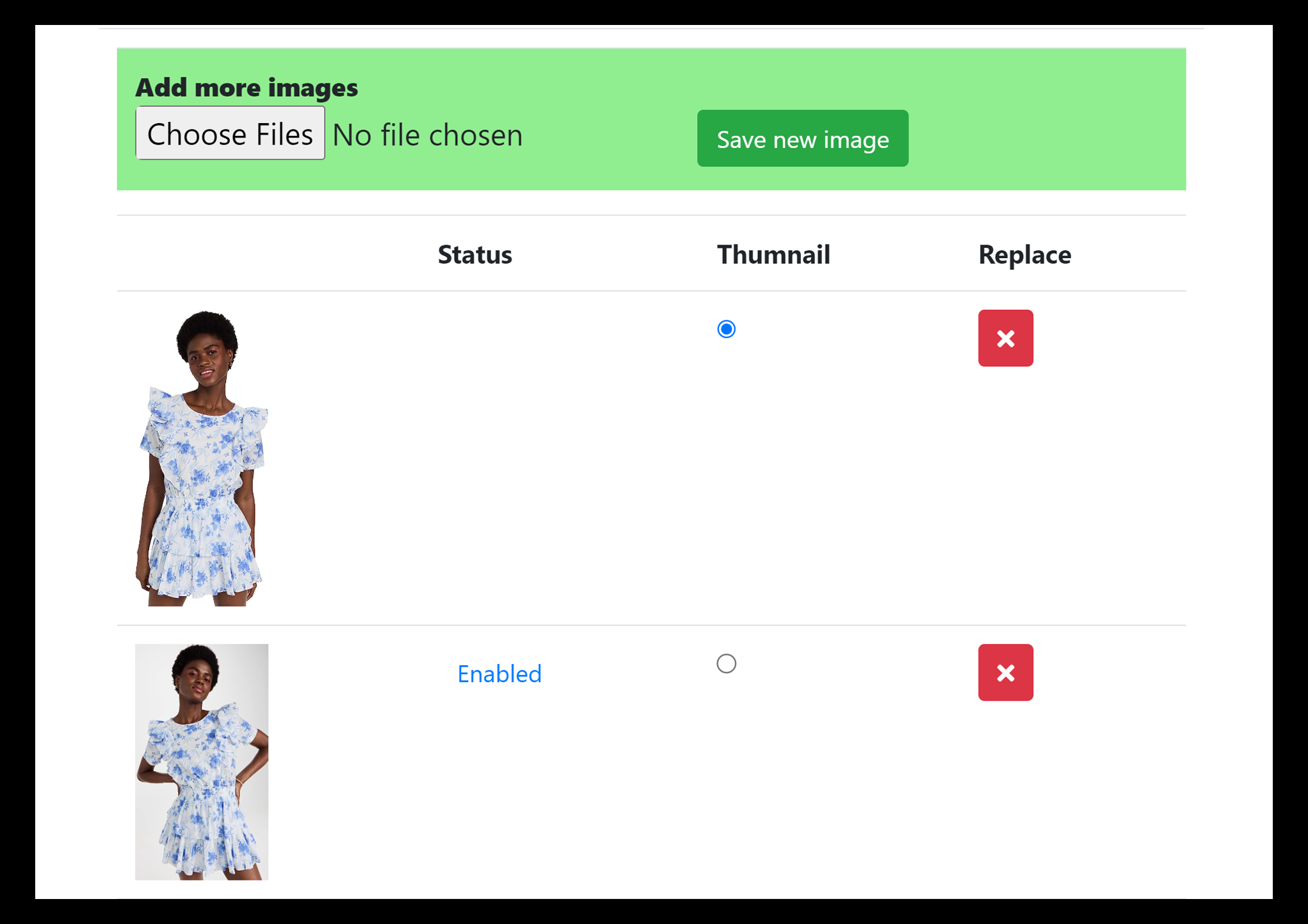
Note: Products are offline by default. You need to turn them online before they can start showing on your store.And this is how it looks like at the home page of your store:
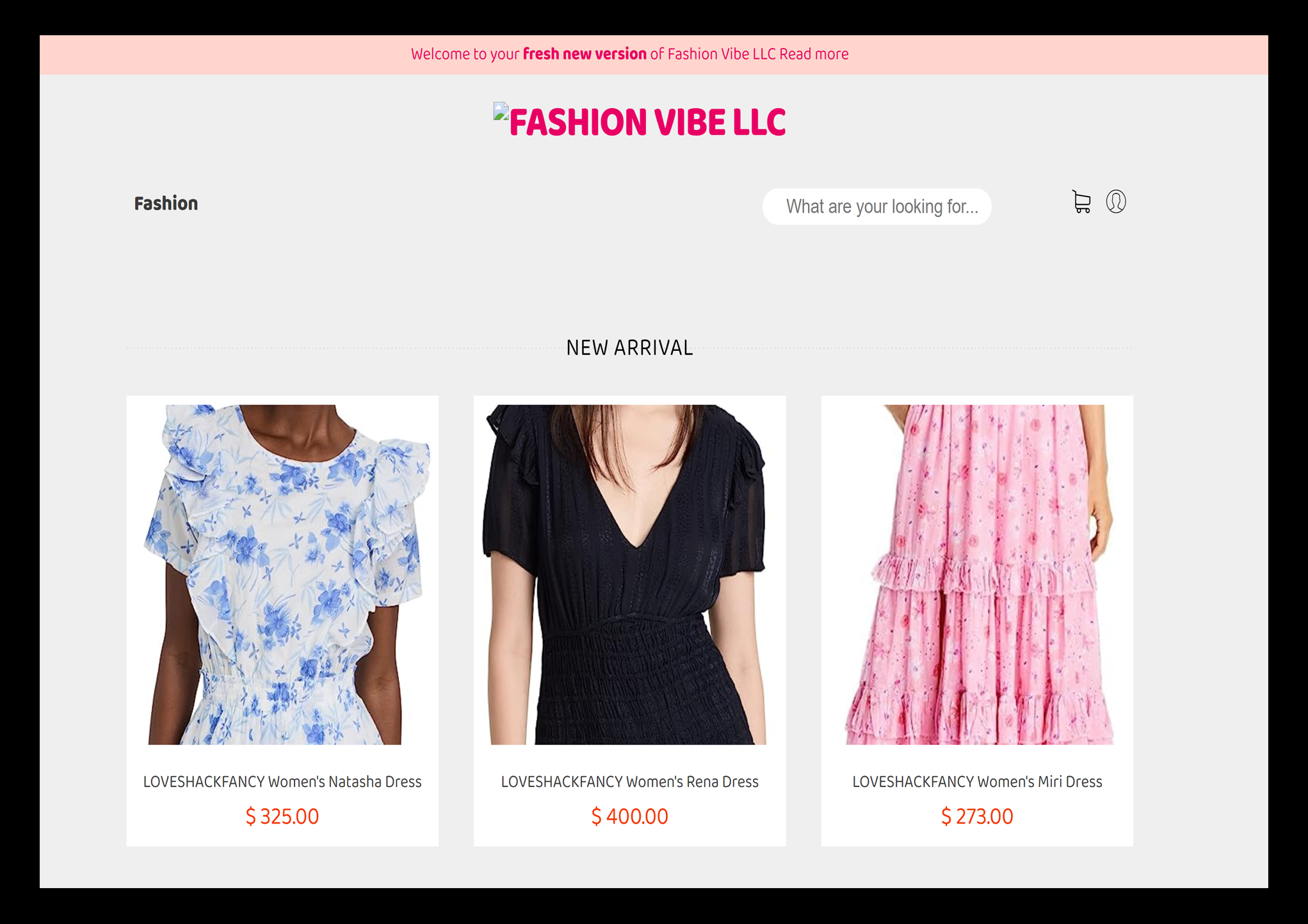
Store Design & Customization
You can customize the look and feel of your store to match your brand and create a unique shopping experience for your customers. Oyakoo store aim at making it easier for you to start selling right the way. We make it easy for you to twick a few places and get a satisfying store.
-
Adding my logo
So far you might have noticed that our store does not have a logo. To add a logo, click on "setting", then click on the "View" in the "Store account" box:
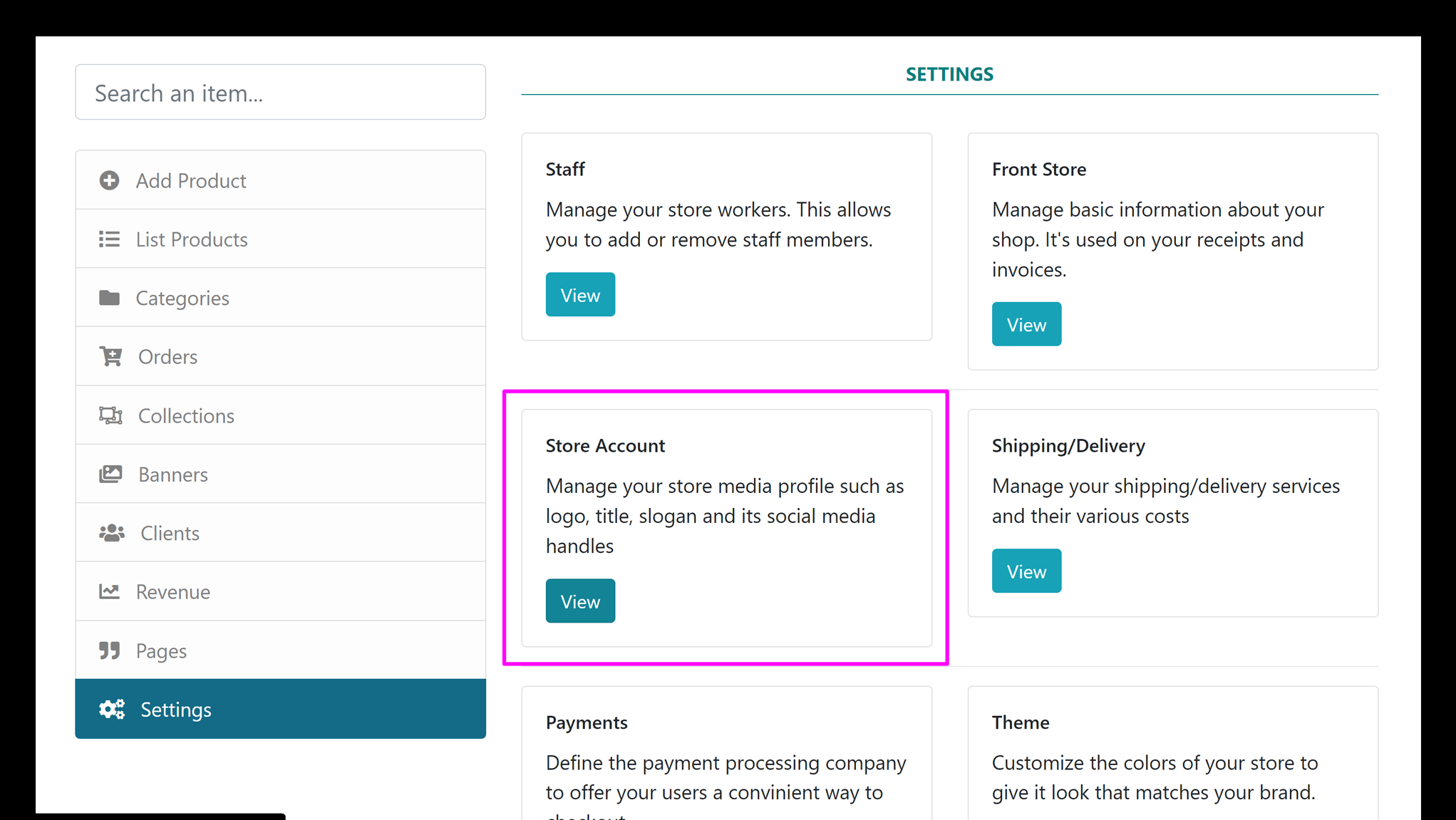 Fill the form with your business information and add your logo. Then click " Apply changes". After adding a logo for our example store, we have this:
Fill the form with your business information and add your logo. Then click " Apply changes". After adding a logo for our example store, we have this:
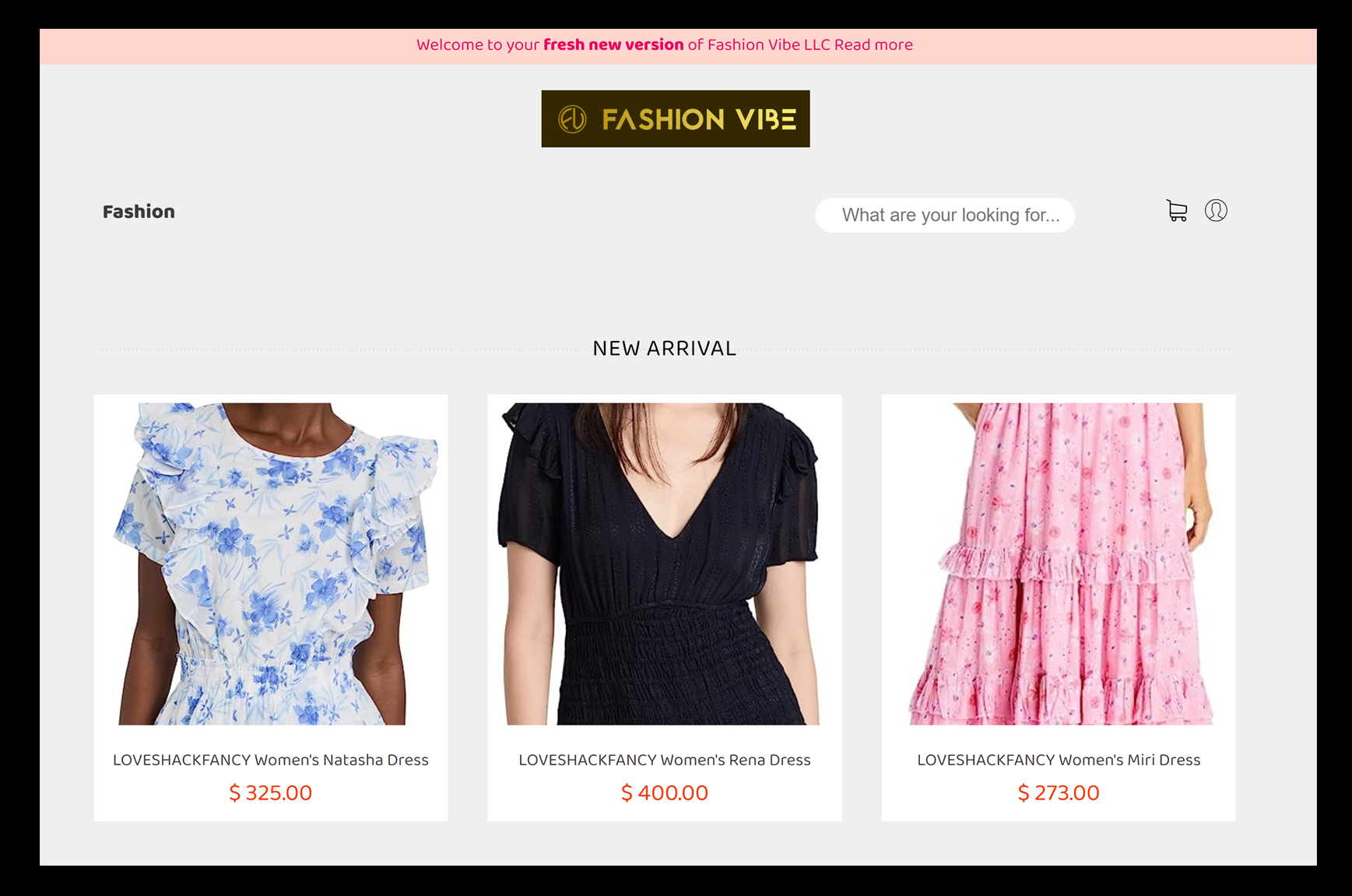
-
Customizing your theme
In addition to customizing your logo, and your home page with collections, you can also change the colors of your store. To do that click on "settings", then click "View" in the theme box.
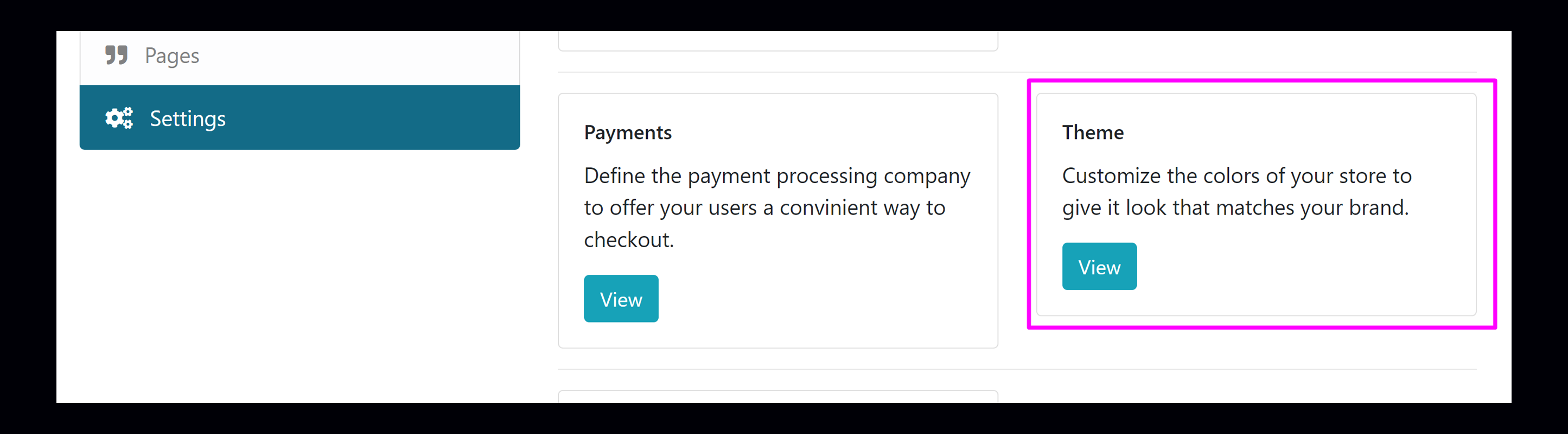
Feel free to change and manipulate the theme colors to your taste. If you make a mistake, you always reset to default theme.
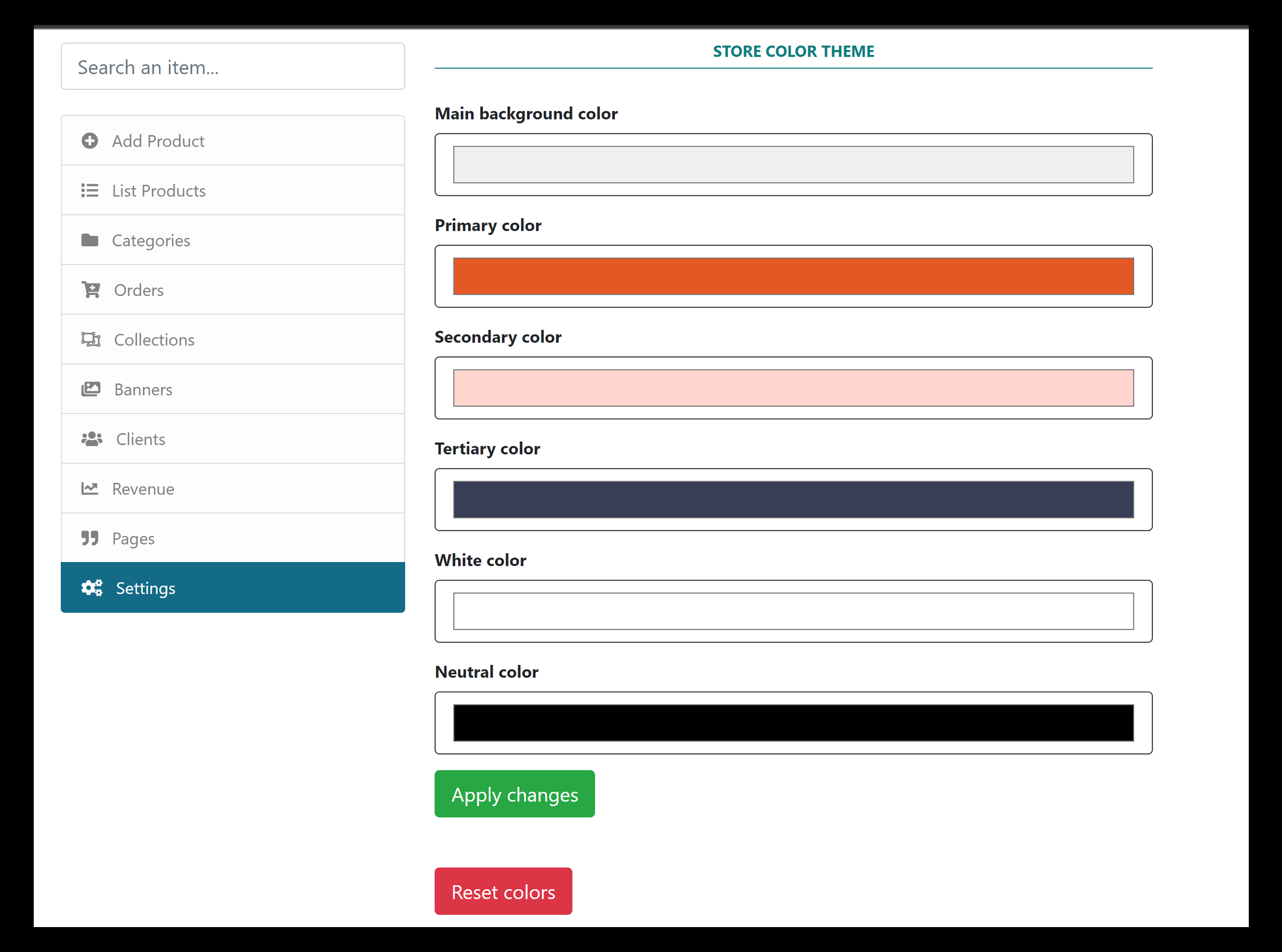
Orders & Shipping
Our platform makes it easy for you to manage your store's orders and shipping. You can view all of your store's orders, process them, and track their status. You can, and set up shipping rates.
Payments & Billing
Our platform supports a variety of payment options, so you can choose the ones that work best for your store. You can also view and manage your store's billing information, and see a summary of your account activity.
Returns & Refunds
We understand that returns and refunds are a part of doing business. Our platform allows you to handle these situations quickly and easily, so you can keep your customers happy.
Marketing & SEO
Our platform provides powerful marketing and SEO tools that can help you drive traffic to your store and increase sales. You can create and manage campaigns, optimize your store's pages for search engines, and more.